Show Tourist Places On Google Map
Find Tourist Places and get the details about them. Get Images, longitude and Latitude and Description. Show Images, Data and caption about tourist places.
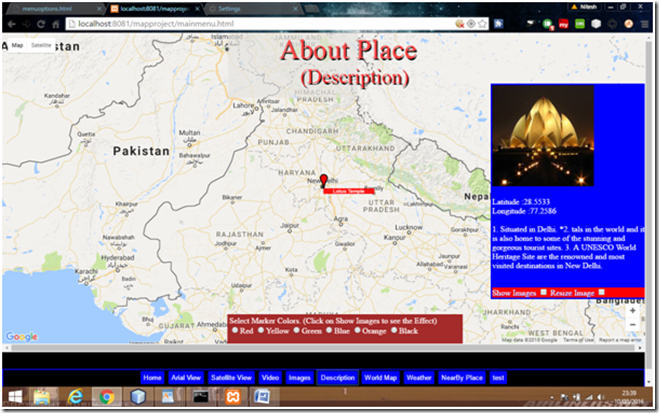
Description:
This page is showing the Images from the location entered. It is also showing the different color of markers . Images on Map can be zoom out or Zoom In. An Image and XML data is also shown example: :Lotus Temple. Resize Option is used to show only Image without Text.
Queries
1. How to Resize Images on Map on click of resize button?
2. How to create SVG markers and show on Map?
3. How to Change color for svg markers?
4. How to clear a marker before plotting a new one?
Development Steps
Method used to save and get session variables.
Statement used to Save session Variables
function savesession()
{
sessionStorage.setItem("sessionaddress",document.getElementById('address').value);
sessionStorage.setItem("pyrmontlat",document.getElementById('lat').value);
sessionStorage.setItem("pyrmontlng",document.getElementById('lng').value);
sessionStorage.setItem("sessionmyloc",document.getElementById('myloc').value);
sessionStorage.setItem("sessiondist",document.getElementById('dist').value);
}
Statement used to get session variables.
document.getElementById('address').value=sessionStorage.getItem('sessionaddress');
document.getElementById('lat').value=sessionStorage.getItem('pyrmontlat');
document.getElementById('lng').value=sessionStorage.getItem('pyrmontlng');
document.getElementById('myloc').value=sessionStorage.getItem('sessionmyloc');
document.getElementById('dist').value=sessionStorage.getItem('sessiondist');
Prerequisite Code Required.
1. myjavascript.js
2. mystyle.css
3. MarkerWithLabel.js
Google Library used as
libraries=geometry
Coding:
File Name: map_description.html
<!DOCTYPE html>
<html>
<head>
<meta name="viewport" content="initial-scale=1.0, user-scalable=no">
<meta charset="utf-8">
<link rel="stylesheet" type="text/css" href="./script/mystyle.css">
<style type="text/css">
.labels {
color: white;
background-color: red;
font-family: "Lucida Grande", "Arial", sans-serif;
font-size: 10px;
text-align: center;
white-space: nowrap;
}
</style>
</head>
<script type="text/javascript">
//variables
var map;
var lat = sessionStorage.getItem('pyrmontlat');
var lng = sessionStorage.getItem('pyrmontlng');
var address = sessionStorage.getItem('sessionaddress');
var pyrmont;
var address;
var marker;
var infoWindow;
var markers = [];
var placeslist;
var setcolor='red';
//initialize Map
function initMap()
{
//lat=27;lng=77;
pyrmont = {lat: parseFloat(lat), lng: parseFloat(lng)};
map = new google.maps.Map(document.getElementById('map'),
{
center: pyrmont,
zoom: 6
});
marker = new google.maps.Marker({
map: map,
draggable: true,
position: {lat: parseFloat(lat), lng: parseFloat(lng)}
});
listofplaces();
}
//read xml file contains details of places
function listofplaces()
{
var xhttp = new XMLHttpRequest();
xhttp.open("GET", "http://localhost:8081/mapproject/mapindia/datatemp.xml", true);
xhttp.onreadystatechange = function ()
{
if (xhttp.readyState == 4 && xhttp.status == 200) {
myfunction(xhttp);
}
};
xhttp.send();
}
function myfunction(xml)
{
var xmlDoc = xml.responseXML;
var placeslist = document.getElementById('places');
placeslist.innerHTML = "";
r = xmlDoc.getElementsByTagName('attraction');
x = xmlDoc.getElementsByTagName('street');
lat = xmlDoc.getElementsByTagName('latitude');
lng = xmlDoc.getElementsByTagName('longitude');
imageurl = xmlDoc.getElementsByTagName('imageUrl');
desc = xmlDoc.getElementsByTagName('description');
var tstreet, tlat, tlng, tdesc, timg;
for (i = 0; i < r.length; i++)
{
tstreet = x[i].childNodes[0].nodeValue;
tlat = lat[i].childNodes[0].nodeValue;
tlng = lng[i].childNodes[0].nodeValue;
tdesc = desc[i].childNodes[0].nodeValue;
timg = imageurl[i].childNodes[0].nodeValue;
//match label and display image with address entered at home page e.g if (TAJMAHAL==TAJMAHAL)
text1 = address.toUpperCase().replace(' ', ''); //eleminate spaces and convert to upper case.
text2 = tstreet.toUpperCase().replace(' ', ''); //eleminate spaces and convert to upper case for data/key from xml.
var num = text1.indexOf(text2); // num is 0 if word is found
if (num == 0)
{
placeslist.innerHTML +=
"<img height=200 width=200 src='http://localhost:8081/mapproject/mapindia/" + timg + "'/>" +
"</br></br> Latitude :" + tlat +
"</br> Longitude :" + tlng +
"</br></br>" + tdesc;
createmarkers(tstreet, timg, tlat, tlng);
}
//show all places/images on map if found.
}
}
function pin(color)
{
return {
path: 'M 0,0 C -2,-20 -10,-22 -10,-30 A 10,10 0 1,1 10,-30 C 10,-22 2,-20 0,0 z',
fillColor: color,
fillOpacity: 1,
strokeColor: '#000',
strokeWeight: 2,
anchor: new google.maps.Point(-1, -1),
scale: .7
};
}
function createmarkers(tstreet, timg, tlat, tlng)
{
var tshow = document.getElementById('show').checked;
var tsize = document.getElementById('size').checked;
var pic;
if (tshow)
{
pic = document.createElement('img');
pic.src = "./mapindia/" + timg;
if (tsize) {
pic.height = 100;
pic.width = 100;
} else {
pic.height = 50;
pic.width = 50;
}
} else
pic = tstreet;
marker.setMap(null);
marker = new MarkerWithLabel({
map: map,
position: {lat: parseFloat(tlat), lng: parseFloat(tlng)},
labelContent: pic,
// labelAnchor: new google.maps.Point(12, 0),
labelClass: "labels",
labelStyle: {opacity: 0.90},
icon:pin(setcolor)
});
}
function fn_col(col)
{
setcolor=col.defaultValue;
}
</script>
<body>
<div id='map'>Loading..</div>
<div id='heading'>About Place</div>
<div id='subheading'>(Description)</div>
<div id='right-window' style="width:300px; height:420px;margin-left: 76%;top:-100%;background:red;color:white">
<div id='places' style="width:300px;height: 400px;overflow:auto;background:blue;color:white"> Details </div>
Show Images <input type="checkbox" id="show" onclick="listofplaces()"/> Resize Image <input type="checkbox" id="size" onclick="listofplaces()"/>
</div>
<div id='bottom-window' style="height:50px">
Select Marker Colors. (Click on Show Images to see the Effect)</br>
<input type="radio" value="red" name="marker" id="red" onclick="fn_col(this)"/>Red
<input type="radio" value="Yellow" name="marker" id="red" onclick="fn_col(this)"/>Yellow
<input type="radio" value="Green" name="marker" id="red" onclick="fn_col(this)"/>Green
<input type="radio" value="Blue" name="marker" id="red" onclick="fn_col(this)"/>Blue
<input type="radio" value="orange" name="marker" id="red" onclick="fn_col(this)"/>Orange
<input type="radio" value="Black" name="marker" id="red" onclick="fn_col(this)"/>Black
</div>
<script src="https://maps.googleapis.com/maps/api/js?key=AIzaSyCsJ8vVyCoHrvZuGxuhcwhlDEZtevVyoo8&callback=initMap&libraries=geometry"></script>
<script type="text/javascript" src="./script/MarkerWithLabel.js"></script>
<script src="./script/myjavascript.js" type=text/javascript></script>
</body>
</html>
Other Images
![clip_image004[3] clip_image004[3]](https://blogger.googleusercontent.com/img/b/R29vZ2xl/AVvXsEjbUt_m7_nzWnVEfvvB7tjomQMhXAV7Mo7FQTs02ZwCqkghVXOe-tzmxNYKwSqwFjLLZSdsEGo4nKFoDmZPAuC1lROECBX77a6KUON1criymDM20YpCfsh9CCSIb0Guqh-kt3mV0Y_4QGH3/?imgmax=800)
Find Tourist Places and get the details about them. Get Images, longitude and Latitude and Description. Show Images, Data and caption about tourist places.
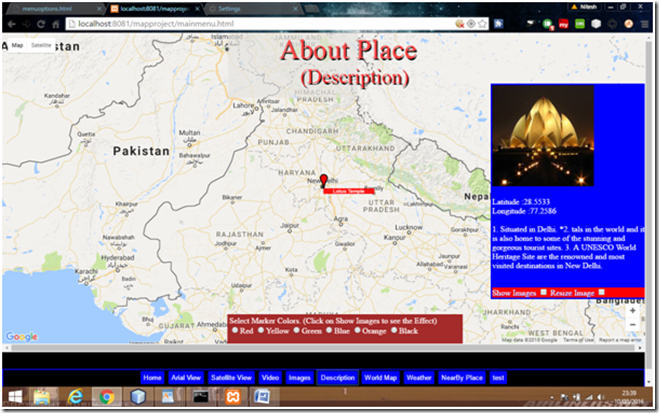
Description:
This page is showing the Images from the location entered. It is also showing the different color of markers . Images on Map can be zoom out or Zoom In. An Image and XML data is also shown example: :Lotus Temple. Resize Option is used to show only Image without Text.
Queries
1. How to Resize Images on Map on click of resize button?
2. How to create SVG markers and show on Map?
3. How to Change color for svg markers?
4. How to clear a marker before plotting a new one?
Development Steps
- Use Xml file for description and images about place.
- Use markerWithLabel to show images and labels.
- Resize Images on Map.
- Get data from session variable for address.
- Use svg markers.
- Change color for svg markers.
- Clear a marker before plotting a new one.
Method used to save and get session variables.
Statement used to Save session Variables
function savesession()
{
sessionStorage.setItem("sessionaddress",document.getElementById('address').value);
sessionStorage.setItem("pyrmontlat",document.getElementById('lat').value);
sessionStorage.setItem("pyrmontlng",document.getElementById('lng').value);
sessionStorage.setItem("sessionmyloc",document.getElementById('myloc').value);
sessionStorage.setItem("sessiondist",document.getElementById('dist').value);
}
Statement used to get session variables.
document.getElementById('address').value=sessionStorage.getItem('sessionaddress');
document.getElementById('lat').value=sessionStorage.getItem('pyrmontlat');
document.getElementById('lng').value=sessionStorage.getItem('pyrmontlng');
document.getElementById('myloc').value=sessionStorage.getItem('sessionmyloc');
document.getElementById('dist').value=sessionStorage.getItem('sessiondist');
Prerequisite Code Required.
1. myjavascript.js
2. mystyle.css
3. MarkerWithLabel.js
Google Library used as
libraries=geometry
Coding:
File Name: map_description.html
<!DOCTYPE html>
<html>
<head>
<meta name="viewport" content="initial-scale=1.0, user-scalable=no">
<meta charset="utf-8">
<link rel="stylesheet" type="text/css" href="./script/mystyle.css">
<style type="text/css">
.labels {
color: white;
background-color: red;
font-family: "Lucida Grande", "Arial", sans-serif;
font-size: 10px;
text-align: center;
white-space: nowrap;
}
</style>
</head>
<script type="text/javascript">
//variables
var map;
var lat = sessionStorage.getItem('pyrmontlat');
var lng = sessionStorage.getItem('pyrmontlng');
var address = sessionStorage.getItem('sessionaddress');
var pyrmont;
var address;
var marker;
var infoWindow;
var markers = [];
var placeslist;
var setcolor='red';
//initialize Map
function initMap()
{
//lat=27;lng=77;
pyrmont = {lat: parseFloat(lat), lng: parseFloat(lng)};
map = new google.maps.Map(document.getElementById('map'),
{
center: pyrmont,
zoom: 6
});
marker = new google.maps.Marker({
map: map,
draggable: true,
position: {lat: parseFloat(lat), lng: parseFloat(lng)}
});
listofplaces();
}
//read xml file contains details of places
function listofplaces()
{
var xhttp = new XMLHttpRequest();
xhttp.open("GET", "http://localhost:8081/mapproject/mapindia/datatemp.xml", true);
xhttp.onreadystatechange = function ()
{
if (xhttp.readyState == 4 && xhttp.status == 200) {
myfunction(xhttp);
}
};
xhttp.send();
}
function myfunction(xml)
{
var xmlDoc = xml.responseXML;
var placeslist = document.getElementById('places');
placeslist.innerHTML = "";
r = xmlDoc.getElementsByTagName('attraction');
x = xmlDoc.getElementsByTagName('street');
lat = xmlDoc.getElementsByTagName('latitude');
lng = xmlDoc.getElementsByTagName('longitude');
imageurl = xmlDoc.getElementsByTagName('imageUrl');
desc = xmlDoc.getElementsByTagName('description');
var tstreet, tlat, tlng, tdesc, timg;
for (i = 0; i < r.length; i++)
{
tstreet = x[i].childNodes[0].nodeValue;
tlat = lat[i].childNodes[0].nodeValue;
tlng = lng[i].childNodes[0].nodeValue;
tdesc = desc[i].childNodes[0].nodeValue;
timg = imageurl[i].childNodes[0].nodeValue;
//match label and display image with address entered at home page e.g if (TAJMAHAL==TAJMAHAL)
text1 = address.toUpperCase().replace(' ', ''); //eleminate spaces and convert to upper case.
text2 = tstreet.toUpperCase().replace(' ', ''); //eleminate spaces and convert to upper case for data/key from xml.
var num = text1.indexOf(text2); // num is 0 if word is found
if (num == 0)
{
placeslist.innerHTML +=
"<img height=200 width=200 src='http://localhost:8081/mapproject/mapindia/" + timg + "'/>" +
"</br></br> Latitude :" + tlat +
"</br> Longitude :" + tlng +
"</br></br>" + tdesc;
createmarkers(tstreet, timg, tlat, tlng);
}
//show all places/images on map if found.
}
}
function pin(color)
{
return {
path: 'M 0,0 C -2,-20 -10,-22 -10,-30 A 10,10 0 1,1 10,-30 C 10,-22 2,-20 0,0 z',
fillColor: color,
fillOpacity: 1,
strokeColor: '#000',
strokeWeight: 2,
anchor: new google.maps.Point(-1, -1),
scale: .7
};
}
function createmarkers(tstreet, timg, tlat, tlng)
{
var tshow = document.getElementById('show').checked;
var tsize = document.getElementById('size').checked;
var pic;
if (tshow)
{
pic = document.createElement('img');
pic.src = "./mapindia/" + timg;
if (tsize) {
pic.height = 100;
pic.width = 100;
} else {
pic.height = 50;
pic.width = 50;
}
} else
pic = tstreet;
marker.setMap(null);
marker = new MarkerWithLabel({
map: map,
position: {lat: parseFloat(tlat), lng: parseFloat(tlng)},
labelContent: pic,
// labelAnchor: new google.maps.Point(12, 0),
labelClass: "labels",
labelStyle: {opacity: 0.90},
icon:pin(setcolor)
});
}
function fn_col(col)
{
setcolor=col.defaultValue;
}
</script>
<body>
<div id='map'>Loading..</div>
<div id='heading'>About Place</div>
<div id='subheading'>(Description)</div>
<div id='right-window' style="width:300px; height:420px;margin-left: 76%;top:-100%;background:red;color:white">
<div id='places' style="width:300px;height: 400px;overflow:auto;background:blue;color:white"> Details </div>
Show Images <input type="checkbox" id="show" onclick="listofplaces()"/> Resize Image <input type="checkbox" id="size" onclick="listofplaces()"/>
</div>
<div id='bottom-window' style="height:50px">
Select Marker Colors. (Click on Show Images to see the Effect)</br>
<input type="radio" value="red" name="marker" id="red" onclick="fn_col(this)"/>Red
<input type="radio" value="Yellow" name="marker" id="red" onclick="fn_col(this)"/>Yellow
<input type="radio" value="Green" name="marker" id="red" onclick="fn_col(this)"/>Green
<input type="radio" value="Blue" name="marker" id="red" onclick="fn_col(this)"/>Blue
<input type="radio" value="orange" name="marker" id="red" onclick="fn_col(this)"/>Orange
<input type="radio" value="Black" name="marker" id="red" onclick="fn_col(this)"/>Black
</div>
<script src="https://maps.googleapis.com/maps/api/js?key=AIzaSyCsJ8vVyCoHrvZuGxuhcwhlDEZtevVyoo8&callback=initMap&libraries=geometry"></script>
<script type="text/javascript" src="./script/MarkerWithLabel.js"></script>
<script src="./script/myjavascript.js" type=text/javascript></script>
</body>
</html>
Other Images
![clip_image004[3] clip_image004[3]](https://blogger.googleusercontent.com/img/b/R29vZ2xl/AVvXsEjbUt_m7_nzWnVEfvvB7tjomQMhXAV7Mo7FQTs02ZwCqkghVXOe-tzmxNYKwSqwFjLLZSdsEGo4nKFoDmZPAuC1lROECBX77a6KUON1criymDM20YpCfsh9CCSIb0Guqh-kt3mV0Y_4QGH3/?imgmax=800)
No comments:
Post a Comment